How to Get Money Back If Scammed on Instagram
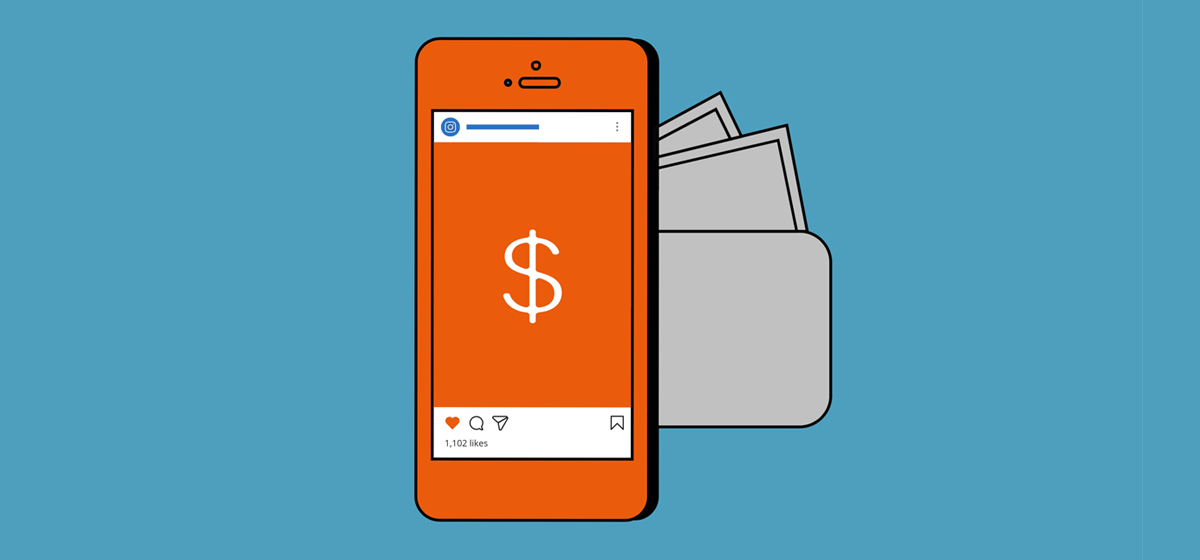
However, with this increased online presence, it’s important to be aware of potential scammers who are preying on our trust and taking advantage of our hard-earned money.
There are many ways that scammers can trick us, such as fake marketplaces or fraudulent investment schemes, and it can be tricky to distinguish between what’s real and what’s not.
However, don’t worry! If you fall victim to an Instagram scam and lose your money, there are steps you can take to try and recover it.
In this article, I’ll look at How to Get Money Back If Scammed on Instagram? and some available options and provide practical tips to boost your chances of getting your funds back.
Let’s work together to resolve this situation! Here are some options you can consider to get your money back.
1. Report the scam to Instagram.
1. Report the scam to Instagram.
Reporting scams on Instagram is taken very seriously, with a specific process for such incidents.
For reporting the scam to Instagram:
- Go to the scammer’s profile.
- click the three dots in the top right corner and select “Report
- Choose the option that best describes the scam and follow the instructions.
You can also report individual posts or messages by tapping on them and selecting “Report”.
Reporting the scam will help Instagram take action against the scammer and prevent them from scamming others.
2. Contact your bank or credit card company.
2. Contact your bank or credit card company.
If you paid with a credit card or debit card, contact the company that issued the card.
Inform the concerned party that the transaction was unauthorized and fraudulent, and request that it be reversed, and the money be returned to you.
You may need to provide proof of the scam; such as screenshots of the messages or receipts of the payments.
You should also check your account statements regularly and report any suspicious activity.
3. Contact the money transfer company.
3. Contact the money transfer company.
Contact the company immediately if you send money through a wire transfer service like Western MoneyGram.
You should notify the party involved that the transaction was illegitimate and involved fraud while simultaneously asking for it to be reversed and the money refunded.
You may need to provide the transaction ID number, usually found on your receipt.
However, be aware that wire transfers are often irreversible, and there is no guarantee that you will get your money back.
Unfortunately, scammers on Instagram might create fake accounts, hack into real ones, and post tempting offers for things like free products, gift cards, or cash prizes.
They could ask you to follow them, like their posts, or tag your friends to enter a giveaway.
But be careful! The link they provide could take you to a phishing site where they’ll try to trick you into giving up your personal or financial information.
Alternatively, the link could lead you to a site where they’ll ask you to pay a fee or shipping cost to claim your prize.
So, always be cautious and look out for these types of scams.
Can You Hide Your Bio on Instagram
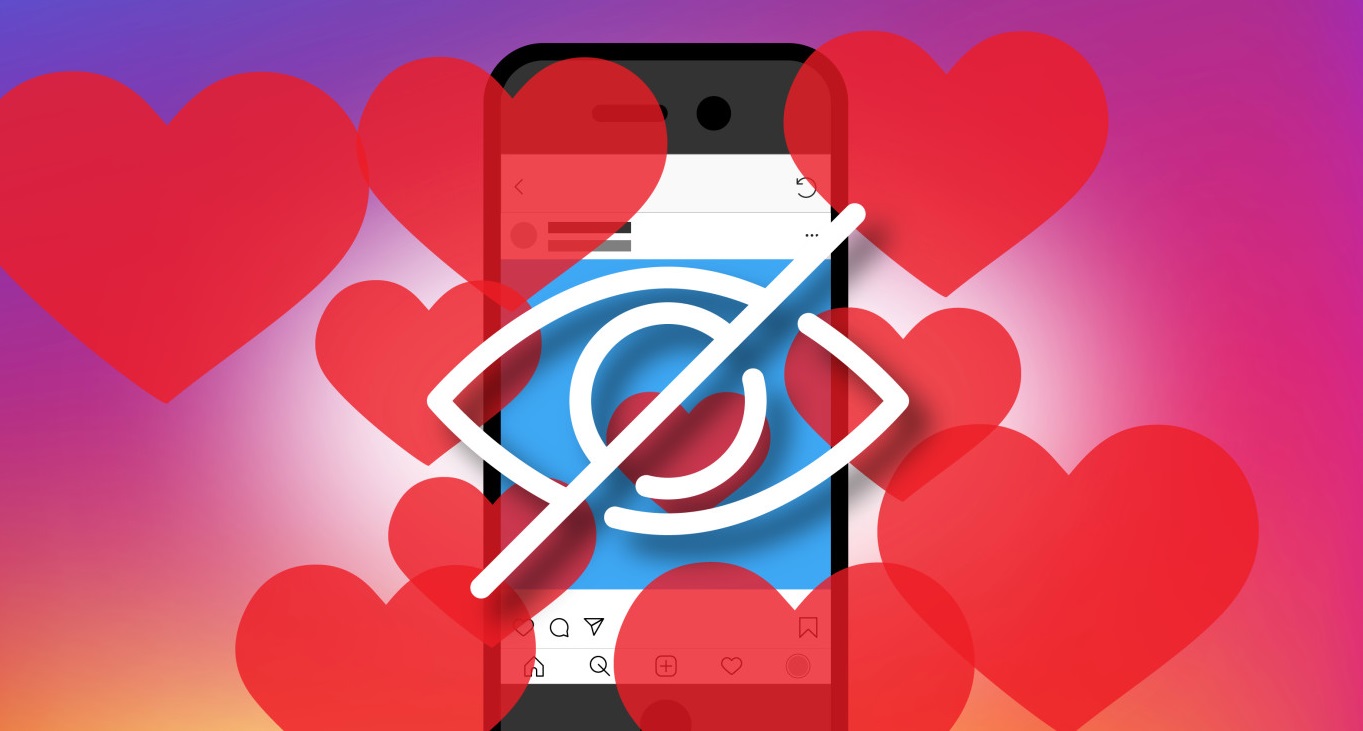
One common concern is the ability to hide or remove personal information from the bio section of an Instagram profile.
This feature can be important for individuals who wish to maintain their privacy and businesses that want to keep their strategies confidential.
In this essay, we will explore the various ways you can hide your bio on Instagram and examine the advantages and disadvantages of doing so.
- Open the Instagram app on your mobile device and navigate to your profile page.
- Tap the “Edit Profile” button located below your profile picture.
- In the “Bio” section, delete any text currently in the field.
- Leave the “Bio” section blank.
- Tap the “Done” button in the screen’s top right corner to save your changes.
However, it is important to note that even if you hide your bio, your name, username, and profile picture will still be visible to other users.
Furthermore, hiding your bio may limit your ability to connect with other users on the platform or build a following if you use Instagram for professional purposes.
Therefore, it is important to consider the potential benefits and drawbacks of hiding your bio before deciding.
In the following, we provide some of the most significant merits and demerits of hiding your Instagram bio.
After answering the question, “Can you hide your bio on Instagram” we should know some pros and cons.
Potential benefits of hiding Instagram bio
Potential benefits of hiding Instagram bio
One of the potential benefits of hiding your bio on Instagram is increased privacy and security.
By keeping your personal information hidden from the public eye, you can protect yourself from potential cyber threats such as identity theft, stalking, or harassment.
Also, hiding your Instagram bio can be useful if you have a large following or are a public figure and want to maintain anonymity.
Another potential benefit of hiding your bio is the ability to control the first impression that others have of you.
By not sharing personal details, you may encourage others to focus on your content rather than preconceived notions or judgments based on your Instagram bio.
One of the main drawbacks is that hiding your bio on Instagram can limit your ability to connect with other users on the platform.
Without a bio, other users may not easily understand who you are or what you are interested in, making it more difficult to build a following or engage with others in your community.
Moreover, hiding your Instagram bio can make it more difficult for potential clients or customers to find and contact you.
If you are using Instagram for professional purposes, having a detailed bio can be important in building trust and credibility with potential business partners or customers.
Finally, hiding your Instagram bio may also appear suspicious or untrustworthy to some users.
In a world where online privacy is becoming increasingly important, users may hesitate to engage with or follow accounts that appear to be hiding something.
Now that you know the advantages and disadvantages of hiding your Instagram Bio, the decision should be made based on your individual needs and goals for using the platform.
While doing so has potential benefits, it is important to consider the potential drawbacks before deciding.
Close an Instagram Account (Steps & Tips)

Instagram site is known as the best social network in the field of image and short video sharing, which according to the latest estimates is said to have more than 20 million active users in Iran. Using this social media on Android, iOS platforms and in the latest update released last year, it is also possible to use the web version of Instagram, which allows access to some sections such as sending posts, viewing notifications, etc. Now, if you have decided to leave Instagram for any reason, stay with us until the end of this tutorial so that we can check together how to leave Instagram account on mobile and computer.
How to exit Instagram on Android and iOS
To exit Instagram on your Android or iOS phone, you must first go to your profile page. Then sweep the menu to the left and click on the Settings option at the end. In this case, you will be directed to the Instagram account settings page, at which point you should scroll to the bottom of the page.
Now, as you can see in the image on the right, click on one of the Log Out of... or Log Out o All Accounts options. In general, the first option will be displayed, but if you have added another account, the second option will also be displayed. If you choose the first option, you will exit from the desired account, and if you choose the second option, you will exit from all existing accounts. and it is not possible to delete the Instagram account in this state.
How to log out of Instagram on a computer
To log out of the Instagram site and if you want to log out of Instagram online, first go to the main page of Instagram and when you are logged in, click on the profile icon as shown in the image below to be redirected to your profile page.
Then click on the gear icon to open the following window and click on the Log Out option to exit the account.
After clicking on the Log Out option, you will be logged out of the account, in which case the main page of Instagram will be displayed to you.
Another option is to take a break from Instagram without fully disconnecting by limiting your usage through settings like “mute” or “hide story.”
This can reduce the negative Impact of social media while still allowing you to stay connected with your followers.
You can switch to a private account if you want to keep your account active, but limit who can see your posts and stories.
Limiting your audience can create a more personalized social media experience while maintaining your connections.
I hope that this tutorial has been of interest to you and that you have been able to learn how to log out of Instagram account on computer and log out of Instagram on Android and iOS.
Mastering Instagram Hashtags Tips & Tricks for Boosting Engagement

As much as the correct use of hashtags will make your page and business flourish, not using them correctly will cause your page to be hit. Therefore, mere hashtagging will not have a positive effect on your page. What is important is to find the best and most appropriate hashtags and how to use them correctly.
Hashtags on Instagram can make or break your page. But this depends on how you use Instagram hashtags. If hashtags are used correctly, your posts will be seen by more people and your posts will receive more likes and comments.
On the other hand, with the correct use of hashtags, your internet business will make significant progress.
As much as the correct use of hashtags will make your page and business flourish, not using them correctly will cause your page to be hit. Therefore, mere hashtagging will not have a positive effect on your page. What is important is to find the best and most appropriate hashtags and how to use them correctly.
When you use hashtags on Instagram correctly, you will get more visitors, your engagement rate will increase and you will attract more followers. But to be more successful with hashtags on Instagram, you need to be strategic. The meaning of acting strategically in hashtagging is to pay attention to what hashtag you use and when. When the most popular hashtags on Instagram are used millions of times, it does not mean that you will also get thousands and millions of likes using them. Just by writing #happiness or #pizza.
Instead of using popular and popular hashtags, it is better to find hashtags that are short and creative and attract a high audience. Next to that, put users as Target Audiences who are interested in the content produced on your page or your business.
Now the question is how to find interesting, creative and popular hashtags? The best way is to search and see what hashtags your audience, competitors and leaders in your industry or profession are using.
Proper use of hashtags related to the content of your page will allow you to take your posts to Instagram Explorer. Posts going to explorer will increase visitors and then followers.
In order to get the best Instagram hashtags, there are many points that should be considered. In this section, we introduce 4 effective methods to find the best hashtags on Instagram.
1. Research your audience
Throwing random hashtags at the end of Instagram posts will not increase your audience. Instead, you can search what hashtags your audience is using and find out which of those hashtags are suitable for the content you are producing. Then promote using those hashtags.
2. Research your competitors
One of the best ways to find the most important Instagram hashtags is to follow the top pages in your profession. Evaluate your competitors' content creation strategy and pay attention to their top posts. The hashtags they used in their posts can be used for your future posts.
3. Follow successful influencers in your field of activity
Every profession and industry has its own influencers. Get to know these people and get inspired by their posts and create new ideas. Influencers are actually people who are already known by your target audience. So it is better to get ideas from the top trends in your profession.
4. Find relevant hashtags
Check the hashtags you are considering. Type your desired hashtags in the search bar of the program and then select the Tags option from the drop-down list. Now you can see all the top hashtags that are related to your personal hashtag.
Note: The correct and optimal use of hashtags is one of the ways to increase the rate of interaction and find your way to Explorer.
Some important tips regarding hashtagging on Instagram 2021!
As we said, hashtags on Instagram can be a good tool to be seen; Of course, provided that they are used correctly. They can also harm your page and business if they are not used correctly. In this section, we introduce 4 important rules about Instagram hashtags that are necessary and necessary to pay attention to in 2021.
1. When should we use Instagram hashtags?
If we want to give a short answer to this question, we have to say that you should use hashtags on Instagram whenever possible. Use hashtags whenever you share content on Instagram. If your goal is to be seen by a larger audience, use Instagram hashtags whenever you make a post or story.
2. How many hashtags are appropriate to use?
Regarding the most appropriate number to put a hashtag on Instagram, there is no firm rule. However, some experts like Alex Tooby recommend using the maximum number of hashtags allowed. High volume hashtagging allows you to experiment with more keywords and discover new hashtags. Of course, some other people recommend using the 5-10 hashtag. But in general, if you can find up to 30 related hashtags for a specific topic,
How to Switch Back to a Personal Account on Instagram
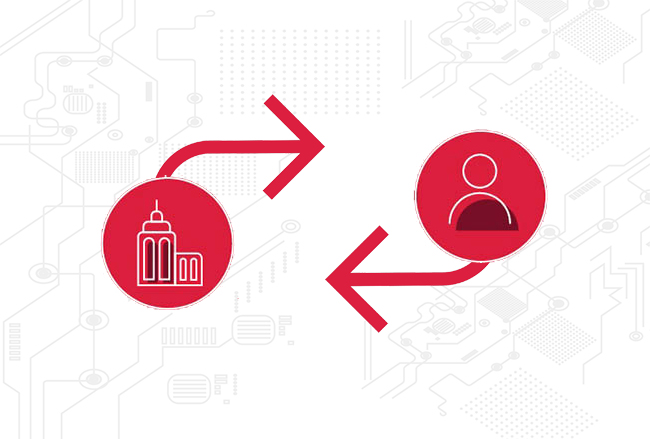
Account --> Linked Accounts, if the Facebook check is marked above, your account will be Facebook is connected. Click on Facebook, Instagram will be connected to the Facebook account and will return to the Instagram software, and the Unlink button will be displayed. Click on it, then the button will change the status to a personal account. Click , your account will become personal.","type":"unstyled","depth":0,"inlineStyleRanges":[],"entityRanges":[],"data":{}},{"key":"d4950","text":"Note this point, if you are not connected to the Facebook account, it is not possible to return to personal mode.","type":"unstyled","depth":0,"inlineStyleRanges":[],"entityRanges":[],"data":{}},{"key":"9s46","text":"Important note: Due to the filtering of Instagram and the use of a proxy to connect to Instagram, it is possible for security reasons; Instagram does not make changes. Test again for this later.","type":"unstyled","depth":0,"inlineStyleRanges":[],"entityRanges":[],"data":{}},{"key":"3n947","text":"After selecting the option, do you change the status to a personal account? (Switch back to personal account) A page will open, select the switch back option.","type":"unstyled","depth":0,"inlineStyleRanges":[],"entityRanges":[],"data":{}},{"key":"944mb","text":"Now you will go back to personal mode and you will have private account settings.","type":"unstyled","depth":0,"inlineStyleRanges":[],"entityRanges":[],"data":{}},{"key":"4l961","text":"If you failed to change:","type":"unstyled","depth":0,"inlineStyleRanges":[],"entityRanges":[],"data":{}},{"key":"57ro7","text":"With the recent updates of Instagram, it is possible that you do all the steps and still your account is not changed to a personal one, there are two ways to make changes that you can do:","type":"unstyled","depth":0,"inlineStyleRanges":[],"entityRanges":[],"data":{}},{"key":"59t6a","text":"1- You may not remember your Facebook account, create a Facebook account again with the number you used to create an Instagram account, after connecting to Instagram, disconnect Instagram from Facebook, your problem will be solved.","type":"unstyled","depth":0,"inlineStyleRanges":[],"entityRanges":[],"data":{}},{"key":"c7h2p","text":"2- If the above steps still do not work, log in on another phone and perform the exit steps. It is possible to login 5 accounts with each Instagram software.","type":"unstyled","depth":0,"inlineStyleRanges":[],"entityRanges":[],"data":{}},{"key":"bh167","text":"\"you have reached the limit for the number of businesses you can create at this time\" error","type":"unstyled","depth":0,"inlineStyleRanges":[],"entityRanges":[],"data":{}},{"key":"4kvb2","text":"This message is usually displayed to accounts that are connected to Facebook and allows them to make changes only once a month. To fix this error, you must create a new page in your Facebook account, fill in your information completely, and then connect your account to it again. This error takes about three weeks on average to be fixed.","type":"unstyled","depth":0,"inlineStyleRanges":[],"entityRanges":[],"data":{}}]}">
Step 1: To get out of Instagram business mode, just go to the Instagram settings section, this section is displayed on the top of the main page of the Instagram profile as three lines above each other.
Second step: Then by clicking on this option, you will see the Instagram settings page, on the opened page, click on the settings and privacy option marked with a gear symbol.
Third step: By clicking on settings, you enter the settings section of your Instagram account, in this section we go to the account type and tools (Business tools and controls) section.
Step 4: Enter the account type and tools section and select the switch account type option at the bottom of the page.
Step 5: After choosing the option to change the account type, a page will open at the bottom where there are two options to change the status to a personal account and to go to the content producer account. If we want to change our account to a personal one, the first option And if you are a personal business, choose the second option.
Step 6: On the page that opens, click on the option to change the status to a personal account, after a few seconds your account will become personal.
Very important point:
If you change the status to a personal account? and saw that no change was made, your account has been converted to a business with a Facebook account, to check this point, go to Settings --> Account --> Linked Accounts, if the Facebook check is marked above, your account will be Facebook is connected. Click on Facebook, Instagram will be connected to the Facebook account and will return to the Instagram software, and the Unlink button will be displayed. Click on it, then the button will change the status to a personal account. Click , your account will become personal.
Note this point, if you are not connected to the Facebook account, it is not possible to return to personal mode.
Important note: Due to the filtering of Instagram and the use of a proxy to connect to Instagram, it is possible for security reasons; Instagram does not make changes. Test again for this later.
After selecting the option, do you change the status to a personal account? (Switch back to personal account) A page will open, select the switch back option.
Now you will go back to personal mode and you will have private account settings.
If you failed to change:
With the recent updates of Instagram, it is possible that you do all the steps and still your account is not changed to a personal one, there are two ways to make changes that you can do:
1- You may not remember your Facebook account, create a Facebook account again with the number you used to create an Instagram account, after connecting to Instagram, disconnect Instagram from Facebook, your problem will be solved.
2- If the above steps still do not work, log in on another phone and perform the exit steps. It is possible to login 5 accounts with each Instagram software.
"you have reached the limit for the number of businesses you can create at this time" error
This message is usually displayed to accounts that are connected to Facebook and allows them to make changes only once a month. To fix this error, you must create a new page in your Facebook account, fill in your information completely, and then connect your account to it again. This error takes about three weeks on average to be fixed.